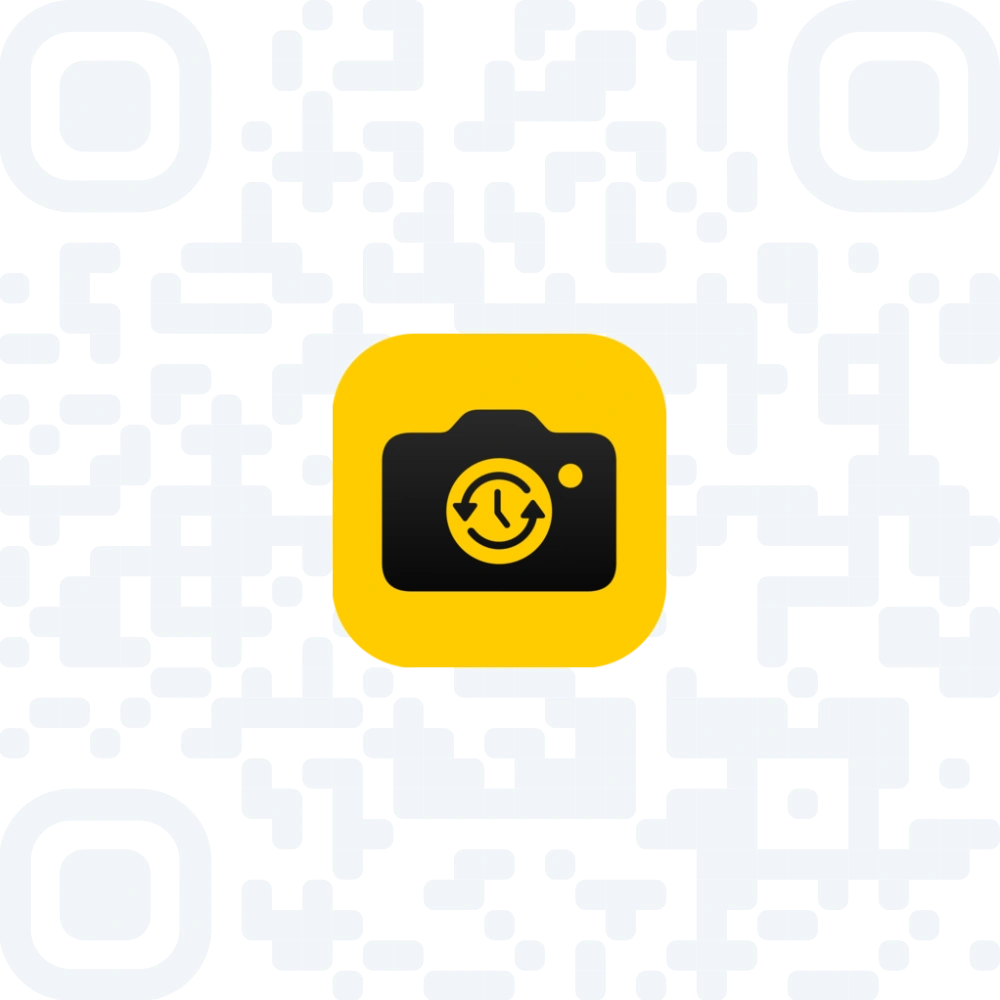Introducing Portrait Mode: Automatic Face Alignment Made Easy
Create beautiful timelapses by aligning photos with Retakee's new Portrait Mode. Try it instantly using your existing photos!
I'm sure you've already seen at least a few of those stunning timelapses where someone takes a picture of themselves or their child every day, and then they align the photos to make a beautiful resulting video. If you've ever wanted to do the same, now you can, thanks to the new Portrait Mode in Retakee! What's more, you can use your existing photos to try it out immediately with minimal effort.
What is Portrait Mode?
When exporting a video using Portrait Mode, Retakee detects faces in each photo and aligns the most prominent face to the center of the frame. By automatically centering faces, Portrait Mode ensures that the focus remains on the subject throughout the video, making the final output smooth and visually appealing, even when the original photos were taken at slightly different angles or positions.
Video with face alignment
Video without alignment
How to use Portrait Mode?
To use Portrait Mode, first go to the Project Export screen and set the Project Type to Portrait. This tells Retakee to detect and center faces in your photos. Then, add as many photos as you'd like to the project, and Retakee will handle the rest.
How to get the best results?
To get the best results in Portrait Mode, use photos with similar angles and lighting conditions. Consistency leads to a smoother final video. If you're capturing photos continuously with Retakee, make sure to use the overlay feature, which shows a ghosted image of your previous shot. This helps you align the face as closely as possible to the last image, ensuring better alignment across all the photos. The more consistent your photos are in terms of lighting, distance, and angle, the better your timelapse will turn out.
That said, you can still use any photo with a desired face, and it will work just fine. Just keep in mind that the result may not be perfectly smooth. Even the example video was made this way, to show that you can open your gallery right now and create a timelapse in just a few minutes!
Try Retakee Today
If you're like to create your own timelapse, it's easy to get started with Retakee! Whether you want to use existing photos or take new ones, Retakee makes the process simple and effortless. Just download the app by clicking here or scan the QR code below to start exploring all its features, including the powerful Portrait Mode.
Thank you for reading, and until next time!
Tony